Having a clean and informative HUD can impact gameplay more than you think. Here, you can find the most optimal CS2 HUD settings!
HUDs are very underrated in the sense that players don’t always fully appreciate their existence. In most games, they exist to give you information that doesn’t really matter as much as you get more experienced. However, in competitive titles, it’s a crucial tool that gamers try and exploit to get the best result.
In Counter-Strike, the HUD always gives useful information to the player. Coming into Counter-Strike 2, Valve has moved to standardize the HUD, making most of the elements permanent and non-changeable. This has reduced the opportunities to exploit the feature, but some optimal settings still exist.
Read More: CS:GO vs CS2 – What We Left Behind – GameRiv
What is the HUD?
A HUD, which stands for heads-up display, is an overlay on the screen in a video game that displays important information to the player without them having to take their eyes off the action. This information can include health bars, ammunition, radars, items, etc.
The HUD is Counter-Strike, which is crucial as the Radar is your friend in most cases. The slow and methodical pacing of the game forces you to rely on information. A slight mistake by your opponent can be punished if you know which side of the map is safe. Moreover, it reduces the burden of communicating everything between players, letting them focus on their gunfights.
How to Customize Your CS2 HUD Settings
To adjust your CS2 HUD settings, you will need to access the settings from the in-game menu. The best way to test out your settings is by joining a practice map and then accessing the HUD settings to adjust what you want from the game.
To access this, click the gear icon on the left of the home screen. Then go to the “Game” tab from the top and scroll down, or hit “Hud” from the top.

HUD Scale
This setting will adjust the size of the HUD elements like the ammo counter, HP bar, etc. Adjust this to be larger if you have a high-resolution monitor or you’re finding it difficult to read the HUD info at a quick glance.
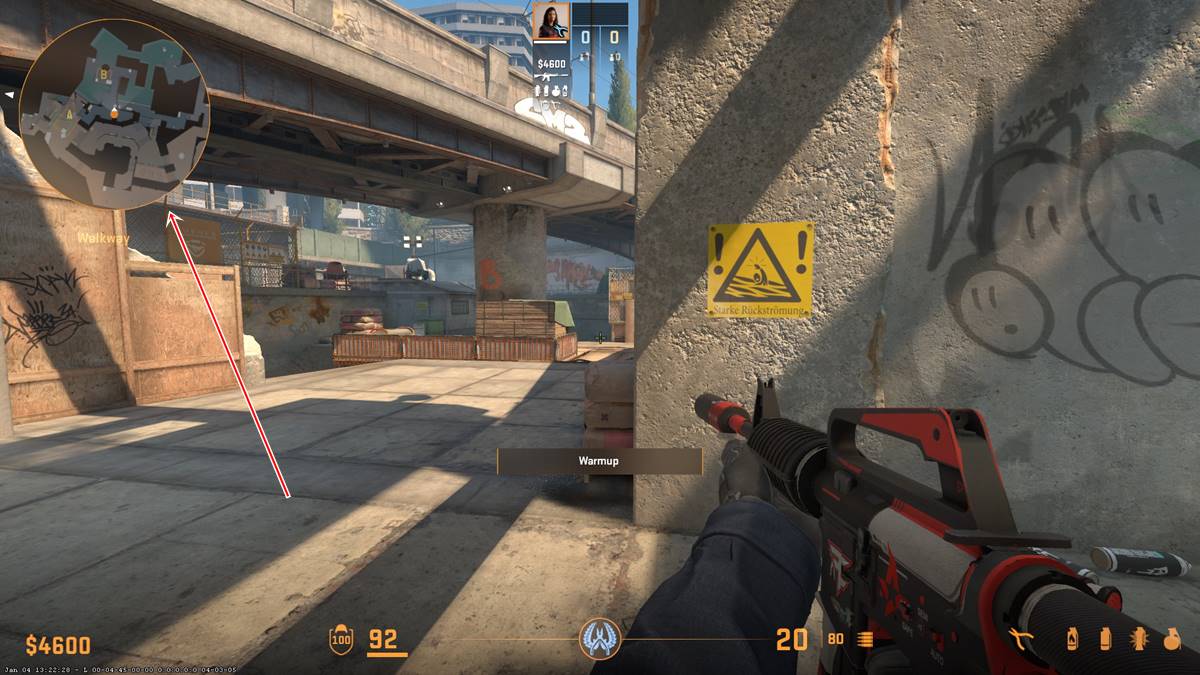
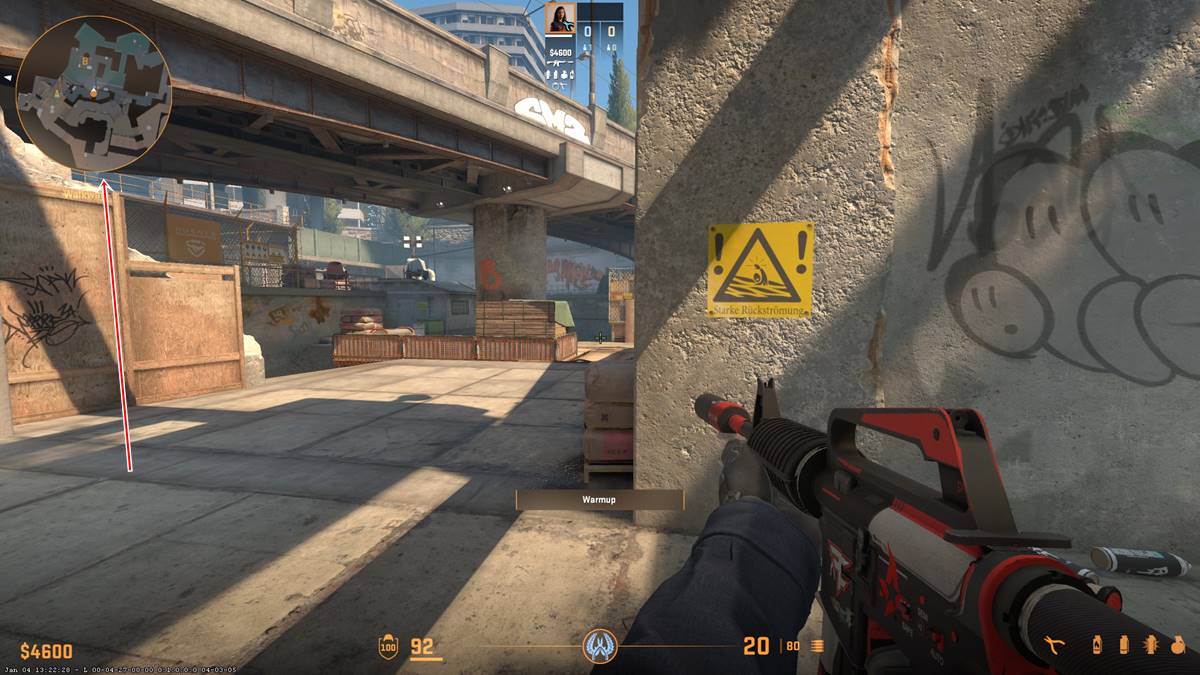
Radar HUD Size
The HUD size determines how large the radar would be relative to the screen. It’s very self-explanatory. A larger number will increase the size of the radar, while a smaller one will shrink it. Therefore, you should adjust it according to how much real estate you are willing to give up for the Radar.
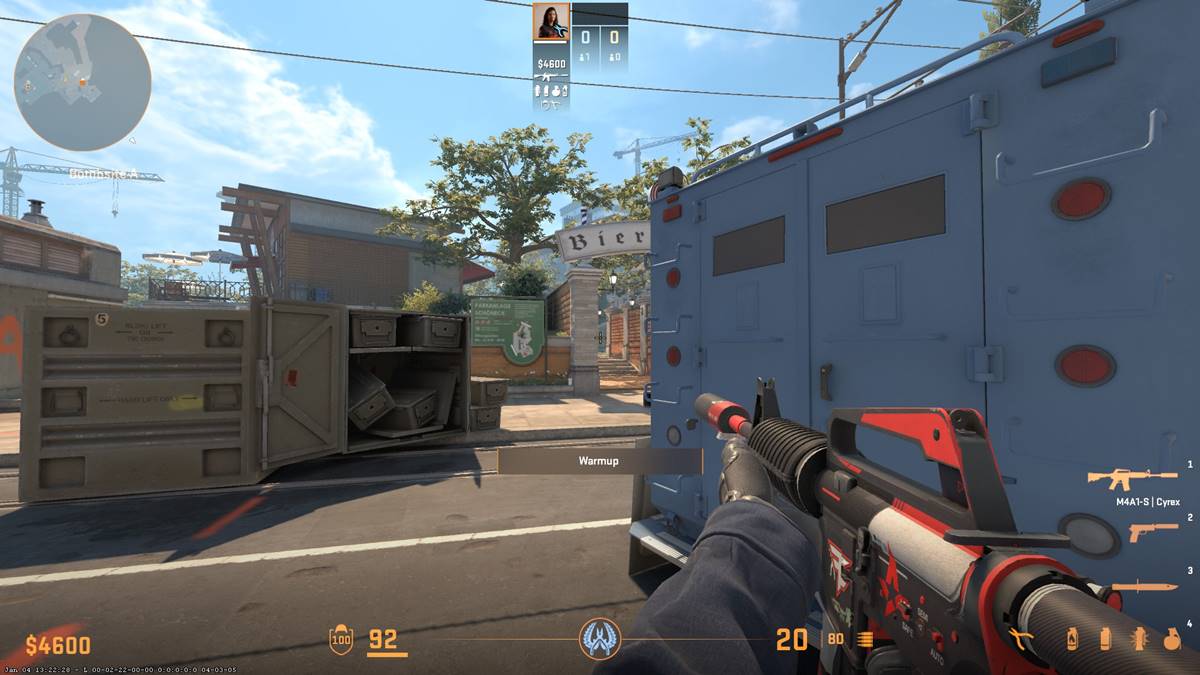

The slider ranges from 1.4 to 0.8. So, you have some decent room to play with.
Radar Map Zoom
This is actually a very important setting for any player. The zoom determines how much of the map is shown on the radar. This is crucial for getting information from the map. The more info you can digest, the larger your map size should be. The slider ranges from 0.4 to 1.0 with the lower end being more zoomed out.


HUD Color
With Counter-Strike 2, the HUD color is way more varied than in CS:GO. Just like before, your HUD elements will be your preferred color. This includes the new additions at the bottom of the screen as well as the buy menu at the start of every round.

Large Player Count
This setting adjusts the mini-scoreboard style that you see at the top of the HUD. In Global Offensive, there were more options to edit this feature. However, in CS2, there is only the option to turn it off and on.
- Yes: During the round, the avatars of both teams will be replaced with a large number that shows how many players are alive during the round.

- No: The avatars of all the players on both teams will be shown and greyed out as they are eliminated in-game.

Recommended CS2 HUD Settings
Even though HUD settings are very subjective, there are some do’s and don’ts everyone will agree on. Don’t be afraid to experiment to see what works for you. In the meantime, follow our recommended settings to get a head start! Leave the rest of the settings as is and tweak them as you explore the game
| Settings | Parameters |
|---|---|
| HUD Scale | 1.0 |
| Radar HUD Size | 1.2 |
| Radar Map Zoom | 0.5 |
| HUD Color | Team Color |
| Large Player Count | No |
Read More: Best Counter-Strike 2 Crosshair Settings & Codes
There you have it! You now understand how much HUD settings are important and what the most effective settings are for Counter-Strike 2. Try them out and you will definitely improve your gameplay, even if just little.








