Are you facing a screen tearing issue in Overwatch 2? Don’t worry! This guide will explain why this issue occurs and how you can fix it with a few simple steps.
After a series of beta testing, Overwatch 2 finally launched as a full-fledged title. Overwatch fans and FPS enthusiasts have been waiting for this title for a long time. Additionally, Blizzard made it a free-to-play title. So, hundreds of thousands of players overflowed the servers within a short time.
No new game comes out in the perfect condition. Blizzard expected issues with its official launch. However, continuous server issues and DDoS attacks from third parties made the launch more troublesome than Blizzard anticipated.
Nonetheless, Blizzard is trying its best to recover from the bumpy start with constant hotfixes released. Even so, issues such as screen tearing and screen flickering are very apparent in Overwatch 2, making the game unplayable for many.
Read More: Overwatch 2: How to Fix the Error Code BC-153
Why Does Screen Tearing Issue Occur in Overwatch 2?
Screen tearing is a common issue not only for Overwatch 2 but for any game. While screen flickering may happen for several reasons, screen tearing occurs because the GPU is out of sync with your monitor.

An outdated display driver, a mismatch between FPS and the monitor’s refresh rate, or an old monitor may cause this error. Modern systems and games have many features, such as V-Sync, G-Sync, FreeSync, FPS limiters, and more. By using these, you can easily solve your screen tearing issue in Overwatch 2.
How to Fix Screen Tearing Issue in Overwatch 2
Here’s a step-by-step guide on fixing the screen tearing issue in Overwatch 2:
- First, go to your Nvidia or AMD graphics driver and update them to the latest driver available.
- If your monitor supports G-sync/ FreeSync, turn it on from your monitor and the graphics driver settings.
- Start Overwatch 2, go to Settings> Video Settings> Frame Rate>Custom.
- After that, Set your FPS to match your monitor’s maximum refresh rate (If your monitor supports a 144hz refresh rate, set custom FPS to 144.)
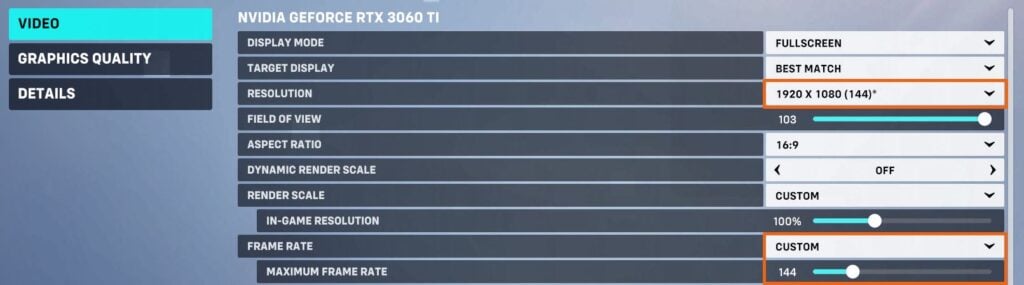
Following the steps mentioned above, your screen tearing issue with Overwatch 2 should be resolved. Using G-Sync/FreeSync/FPS limiter is the best way to fix the screen tearing issue without having additional input lag.
However, if these fixes don’t work, you can try enabling the V-Sync from your Video settings in Overwatch 2. To do that:
- Go to Settings>Video Settings.
- Find VSYNC and turn it ON.
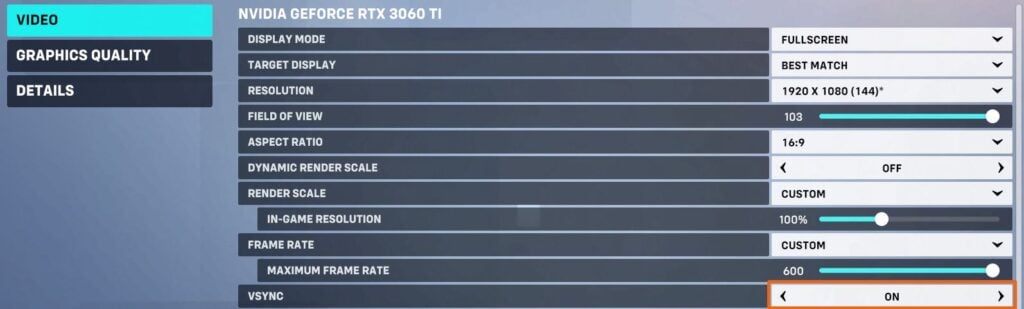
Having VSYNC turned on will eliminate the screen tearing problem. It also doesn’t require turning on G-Sync/ FreeSync, or FPS limiter. However, V-Sync also has a drawback. Turning it on will create a noticeable input lag, making your gameplay sluggish. So, we recommend you try VSYNC as a last resort.
Read More: Overwatch 2: How to Fix “Sorry, we were unable to log you in” Error









