In this article, we’ll drive you through ImperialHal’s new and updated Apex Legends settings that you need to know. So you can tweak your settings accordingly and get even better at the game.
Born in 1999, Phillip “ImperialHal” Dosen is a professional Apex Legends player and a content creator for TSM. He started his professional Esports journey as an H1Z1 player. However, after the downfall of H1Z1, he switched to the Fortnite competitive scene.
Imperialhal wasn’t a prevalent name in the H1Z1 or the Fortnite community. But he found his true talent through these games. He wanted to grow his career as a competitive Fortnite player, but the game wasn’t really meant for him.
So, when Respawn released Apex Legends, he tried the game and instantly fell in love with it. He immediately decided to shift to Apex Legends and was ready to commit to it. Not long after, he was signed by one of the most prestigious esports organizations, TSM.
Under the TSM banner, Imperialhal won many notable tournaments with his teammates. He is currently considered one of the best players and arguably the best IGL in the game. Though he is deemed a toxic player by many players in the community, he is still one of the most influential personalities in Apex Legends.
Read More: Aceu’s Updated Apex Legends Settings: Video Settings, Keybinds, Mouse Sensitivity, Gears, and More
Imperialhal’s Updated Apex Legends Settings
To make incredible plays, Imperialhal uses specific Apex Legends settings. These settings definitely do not make Hal one of the best players in the world, but they surely help him stay consistent. Each game’s video setting, key bind, and controller setting are adjusted to complement his playstyle.

Also, keep in mind that pro players like Imperialhal often change their Apex Legends settings. However, the changes are always minimal and remain in a specific range. So, it is always suggested to follow pro players’ Apex Legends settings but not mimic them strictly, as they might not fit your play style.
So, without further ado, let’s find out what Apex Legends settings Imperialhal uses so you can tweak yours and take your Apex Legends mastery to the next level. You should go through each setting and find out what suits you best and use it just as it is or modify it to your liking.
Video Settings
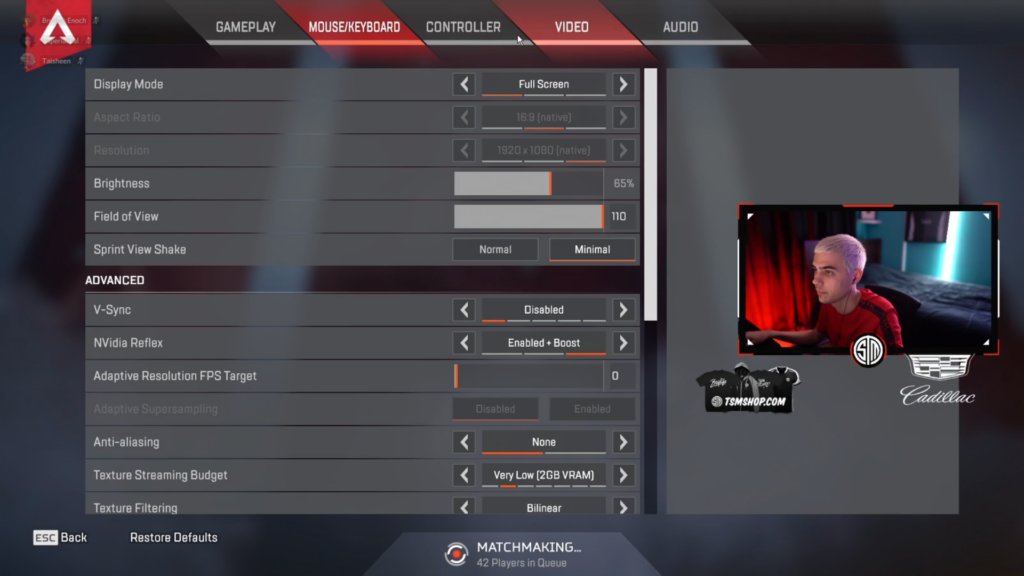
Visuals are critical as it decides what you can or cannot see in the heat of the battle. Imperialhal uses a mixture of high resolution and low graphics quality settings, so he can get maximum FPS without losing clarity.
| General Settings | Value |
|---|---|
| Display Mode | Fullscreen |
| Aspect Ratio | 16:9 (native) |
| Resolution | 1920 x 1080 |
| Field of View (FOV) | 110 |
| FOV Ability Scaling | Disabled |
| Sprint View Shake | Minimal |
| ADVANCED | |
| V-Sync | Disabled |
| NVidia Reflex | Enabled + Boost |
| Adaptive Resolution FPS Target | 0 |
| Adaptive Supersampling | Disabled |
| Anti-aliasing | None |
| Texture Streaming Budget | Very Low (2GB VRAM) |
| Texture Filtering | Bilinear |
| Ambient Occlusion Quality | Low |
| Sun Shadow Coverage | Low |
| Sun Shadow Detail | Low |
| Spot Shadow Detail | Disabled |
| Dynamic Spot Shadows | Disabled |
| Model Detail | Low |
| Effects Detail | Low |
| Impact Marks | Disabled |
| Ragdolls | Low |
Keybinds
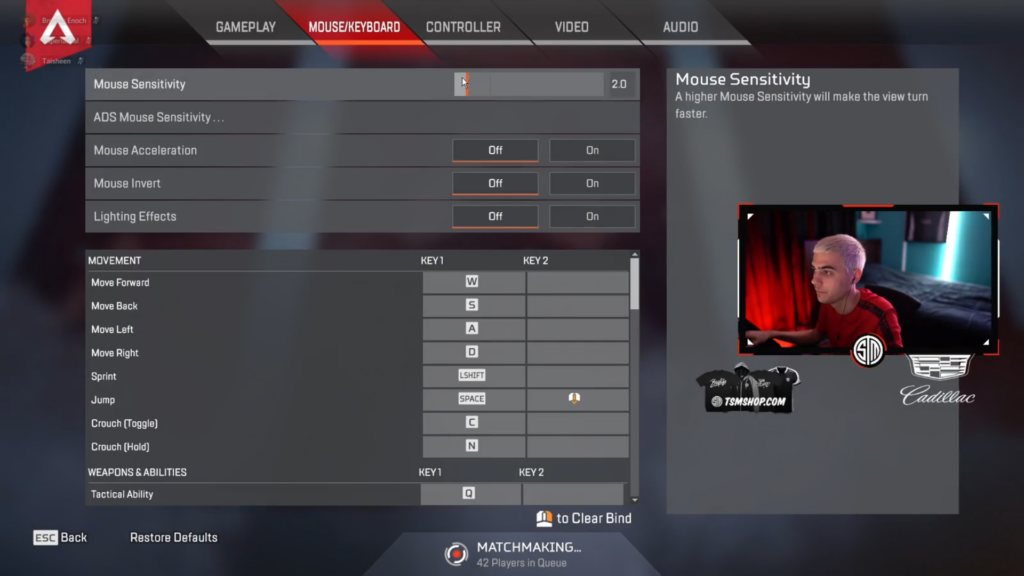
Now that you know Hal’s video settings, it’s time to see what keybinds he uses for fluid movement and commands. We’ll include all his keybinds below:
Movement
| Keybinds | Value |
|---|---|
| Move Forward | W / Mouse Wheel Up |
| Jump | Mouse Wheel Down |
| Crouch (Hold) | LCTRL |
| Auto Sprint | On |
Weapons & Abilities
| Keybinds | Value |
|---|---|
| Tactical Ability | Q |
| Ultimate Ability | Z |
| Interact/ Pickup | E |
| Alternate Interact | X |
| Inventory | Tab |
| Map | M |
| Toggle Fire Mode | B |
| Melee | V |
| Equip Weapon 1 | 1 |
| Equip Weapon 2 | 2 |
| Holster Weapon | 3 |
| Equip Grenade | G |
| Equip Survival Item | L-Alt |
| Use Syringe | 5 |
| Use Med Kit | 6 |
| Use Shield Cell | 7 |
| Use Shield Battery | 8 |
| Use Phoenix Kit | 9 |
Mouse Sensitivity
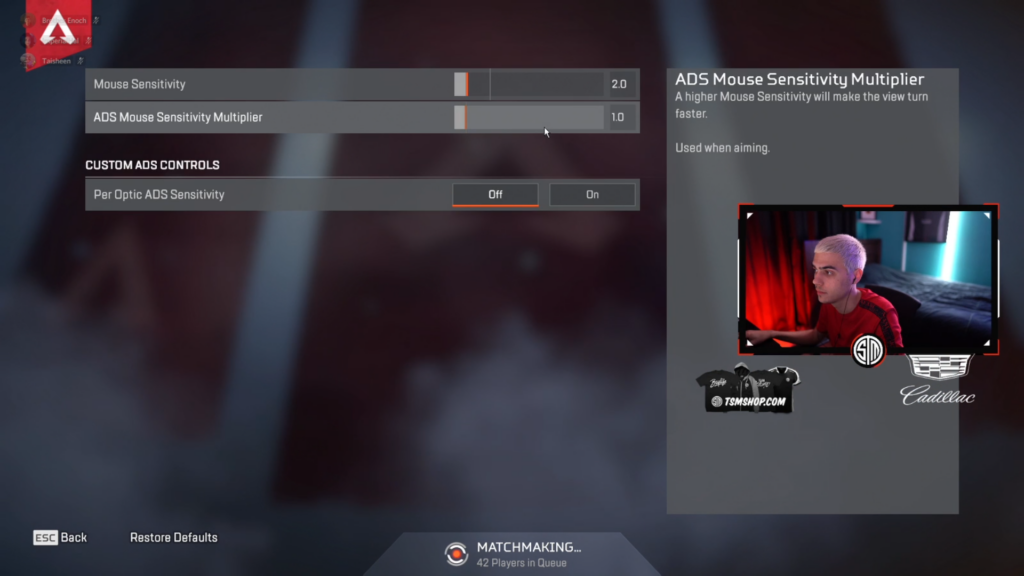
Imperialhal uses a relatively low mouse sensitivity compared to other pros. This makes sense because it helps him aim better. He often likes to change his mouse sensitivity and DPI. However, he does not change his mouse sensitivity drastically, so it usually stays in a small range. Here is the list of current Apex Legends mouse sensitivity settings Imperialhal has.
Note: ImperialHal has switched to controller input and rarely uses Mouse and Keyboard to play Apex Legends. So, we’re only showing the old settings he used before switching.
| Settings | Value |
|---|---|
| DPI | 400 |
| Sensitivity | 2.2 |
| ADS Sensitivity Multiplier | 1 |
| eDPI | 880 |
| Hz | 1000 |
| Acceleration | Off |
Controller Settings
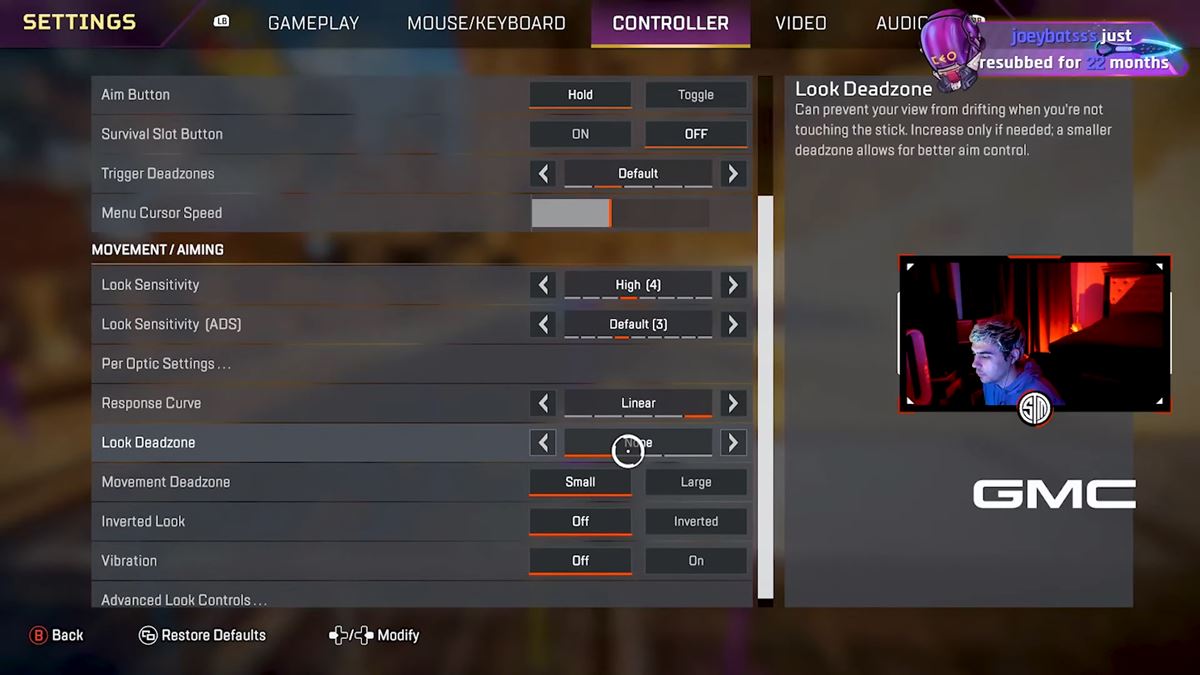
Although ImperialHal used to be a dedicated MnK player, he has fully switched to Controller. Currently, he is one of the most feared Controller players in NA.
| Settings | Value |
|---|---|
| Trigger Deadzones | Default |
| Look Sensitivity | High (4) |
| Look Sensitivity (ADS) | Default (3) |
| Response Curve | Linear |
| Look Deadzone | None |
| Movement Deadzone | Small |
Gears
Like other pro players, Imperialhal also uses specific gears that let him play at his best. Apex Legends is a very competitive game. So, having these gears will definitely give you an edge over others. Here is a list of all the gears that Hal uses:
| Gears | Model |
|---|---|
| Monitor | ZOWIE XL2546K |
| Mouse | Logitech G Pro X Superlight |
| Controller | XBOX BATTLE BEAVER ELECTRIC VOLT |
| Headphone | Logitech G Pro X Headset |
| Earbuds | Sennheiser CX 300-II |
| Keyboard | Logitech G Pro Keyboard |
| Mousepad | Artisan Hayate Otsu XSoft |
| Processor | Intel Core i9-10900K |
| Graphics Card | NVIDIA GeForce RTX 3080 |
Read More: Shroud’s Updated Apex Legends Settings: Video Settings, Keybinds, Mouse Sensitivity, Gears, and More
So, there you go! These are the new Apex Legends settings Imperialhal is currently using in 2024. As mentioned earlier, you should always tweak your settings according to your preference and accessibility. So, try out Hal’s updated Apex settings and adjust them with your own playstyle to get maximum results.








