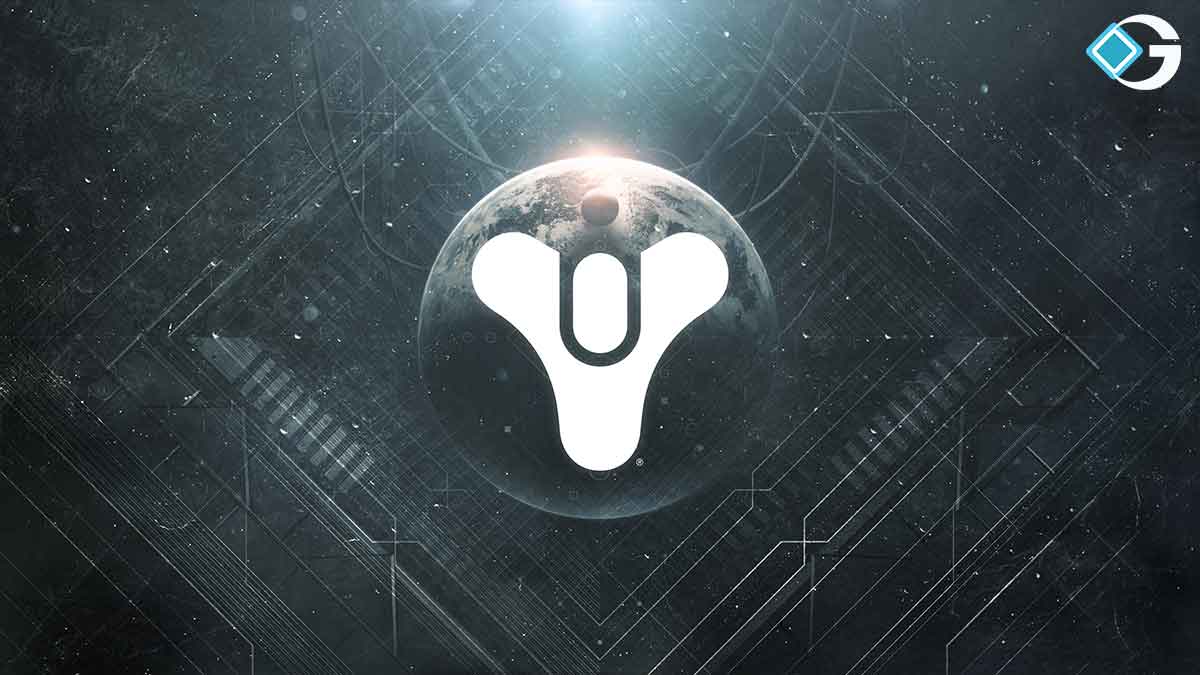Are you having trouble getting the Destiny 2 companion app to work? Don’t worry; you’re not alone. In this article, we’ll go over some common fixes to help get the app running smoothly again.
Destiny 2 is an action MMO with a single evolving world that you and your friends can join anytime, anywhere. You can dive into Destiny 2 to explore the solar system’s mysteries and experience responsive first-person shooter combat.
Bungie releases expansion packs and new content to keep players interested in Destiny 2, but these updates can also introduce bugs and glitches like the Error Code Weasel that have been causing issues for players in season 19.
Don’t worry if you are having trouble with the Destiny 2 companion app, as this guide will provide you with all the information you need to understand the error, why it occurs, and how to fix it efficiently. Let’s get started on resolving this issue.
Read More: Destiny 2: Top 10 Best Auto Rifles
How to Fix Companion App Not Working

Whether it’s a connection issue, a bug, or something else, these steps should help resolve the issue and get you back to enjoying all the features the Destiny 2 companion app has to offer. Here’s a step-by-step guide:
1. Clear Cache
First, try clearing the cache for the app. This can often fix issues related to the app by removing temporary files that may have piled up over time.
Clear the cache on an Android device:
- Go to the Settings menu on your device.
- Select the App List and navigate to the Destiny Companion app.
- Click on Storage and select Clear Cache.
Clear the cache on an iOS device:
- Open the Companion App and tap on the Profile Icon.
- Click on App Settings > Delete Cache.
2. Delete Content Database
If clearing the cache doesn’t work, try deleting the content database for the app. This will restore and refresh the Companion App with fresh data.
Delete the content database on an Android device:
- Go to the Settings menu on your device.
- Select the App List and navigate to the Destiny Companion app.
- Select Storage > Clear Data.
Delete the content database on an iOS device:
- Launch the Companion App on your iPhone and click on the Profile.
- Select App Settings > Delete Content Data Base.
3. Uninstall and Reinstall
If the app is still not working, try uninstalling and reinstalling it. This can help resolve any issues with the app and is a common fix for app-related issues. Delete the app from your device and download it again from the app store.
4. Check for Updates
If none of these solutions work, it’s possible that there may be server issues that are preventing the app from working properly. In this case, check for updates on the Destiny 2 website or social media pages to see if any known issues are being addressed.
5. Check Internet Connectivity
Finally, check your internet connection. A stable internet connection is essential for the app to work properly. Try connecting to a different network or resetting your router to see if that resolves the issue.
Read More: Destiny 2: The Best Hunter Builds For PvP And PvE
We hope these steps help resolve any issues you may be experiencing with the Destiny 2 companion app and that you have learned something new. Remember to check out other guides and resources to help you take your Destiny 2 journey to the next level, and good luck in your adventures, Guardian!